User Guide
Weeblingo is a desktop application for learning Japanese, optimized for use via a Command Line Interface (CLI) while still having the benefits of a Graphical User Interface (GUI). With a nice and friendly interface, users can learn Japanese at a comfortable pace and manage flashcards with this application.
Table of contents
- Introduction
- Quick Start
- Features
- FAQ
- Command Summary
- Note for Testers
Introduction
About Weeblingo
Weeblingo is a desktop application that helps users learn the Japanese language. It has three primary modes, which are the learn, quiz and history modes. The app contains flashcards that pairs a Japanese word and its corresponding English syllable for users to learn. It allows users to test themselves on their grasp of the Japanese language by starting a quiz session. In addition, users can view their history of past quiz attempts and the relevant statistics.
Additional information
These are symbols used throughout the User Guide you might want to take note of.
-
 : Indicates information that is likely to be helpful
: Indicates information that is likely to be helpful
Quick start
-
Ensure you have Java
11or above installed in your Computer. -
Download the latest
weeblingo.jarfrom here. -
Copy the file to the folder you want to use as the home folder for your Weeblingo application.
-
Launch the app through running
java -jar weeblingo.jaror double-clicking the icon. The GUI similar to the image below should appear in a few seconds.
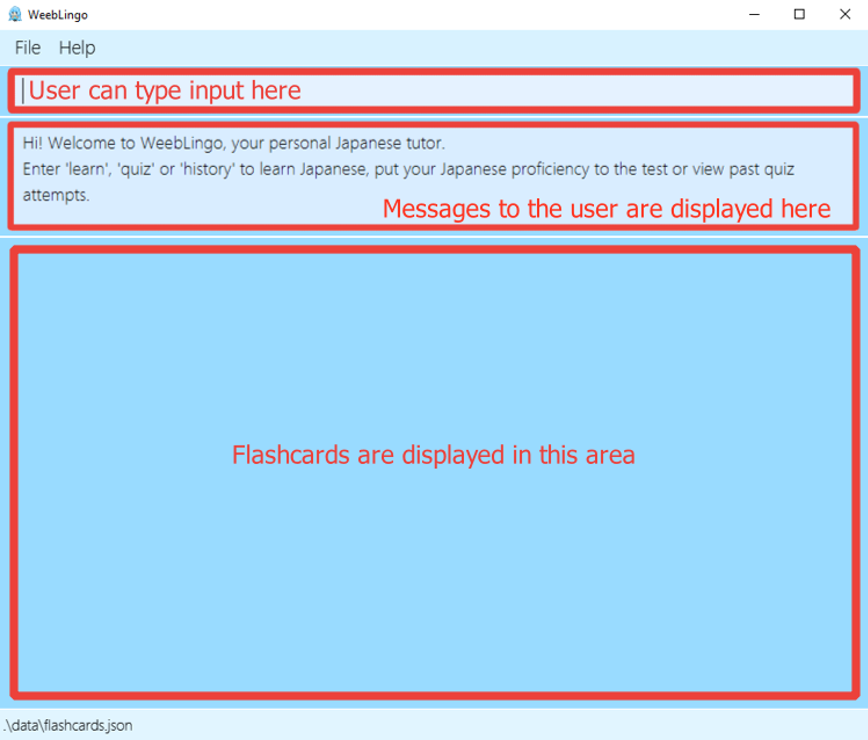
-
Type the command in the command box and press Enter to execute it. e.g. typing
helpand pressing Enter will open the help window.
Some example commands you can try:-
learn: Enters Learn mode. -
tag 1 t/easy: Tags the first flashcard shown as easy. -
end: Returns to menu. -
exit: Exits the app.
-
-
Refer to the Features below for details of each command.
Features
![]() Notes about the command format:
Notes about the command format:
-
Words in
UPPER_CASEare the parameters to be supplied by the user. -
Items in square brackets are optional.
-
Items with
… after them can be used multiple times including zero times. -
Parameters can be in any order.
eg. if the command specifiesn/NUMBER t/TAG,t/TAG n/NUMBERis also acceptable. -
If a parameter is expected only once in the command but you specified it multiple times, only the last occurrence of the parameter will be taken.
eg. if you specifyn/5 n/10, onlyn/10will be taken. -
Extraneous parameters for commands that do not take in parameters (such as
help,nextandexit) will be ignored.
e.g. if the command specifieshelp あいうえお, it will be interpreted ashelp.
General Commands
Commands listed in this section can be run in all modes of the app.
Ending the session: end
Prematurely ends the current quiz session. Quiz progress will not be saved if this is done.
The end command is only applicable while the user is in Quiz mode.
Format: end
Asking for help: help
Shows a message explaning how to access the help page.

Format: help
Exiting the application: exit
Exits the application.
Format: exit
Learn Mode Commands
Entering learn mode: learn
Enters Learn Mode, where all current flashcards are listed out. Answers to current flashcards are shown as well.
Users can utilise this mode to facilitate the learning process, and look through complete flashcards without having to test themselves.
Tagging related functions are also only available in this mode.
Format: learn
Learn Mode:
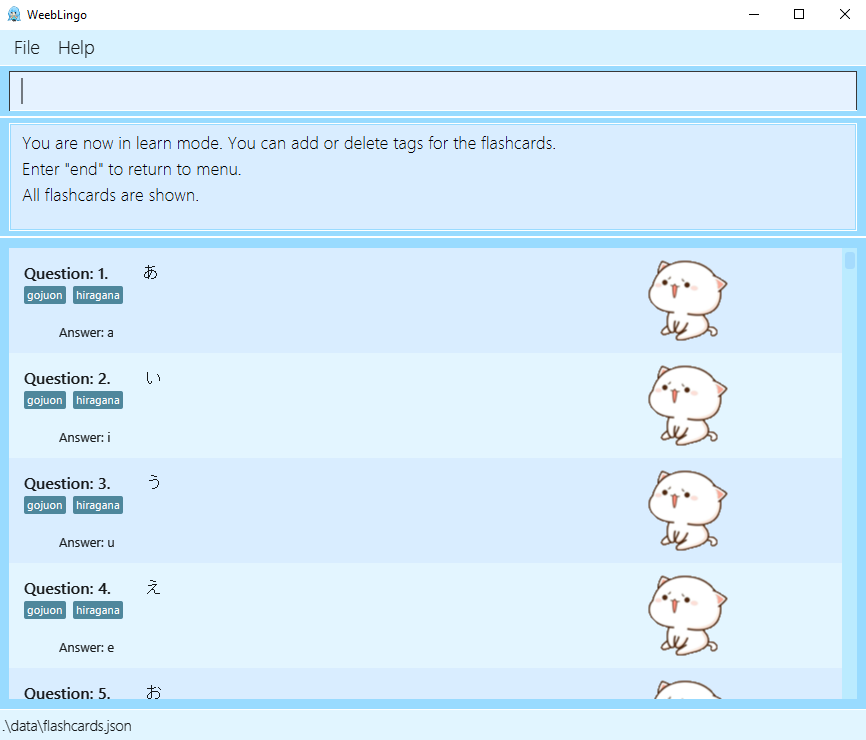
Tagging a flashcard: tag
Reads in a positive index and one or more tags, and adds these tags to the flashcard at the desired index. At least one tag must be provided, else the user will be prompted to enter a valid command. Tags can include spaces between words, but any trailing whitespaces will be removed.
Tagging of flashcards can only be done in Weeblingo’s Learn Mode.
Format: tag INDEX t/TAGS…
Examples:
tag 1 t/difficulttag 5 t/fire
After successfully adding a tag:
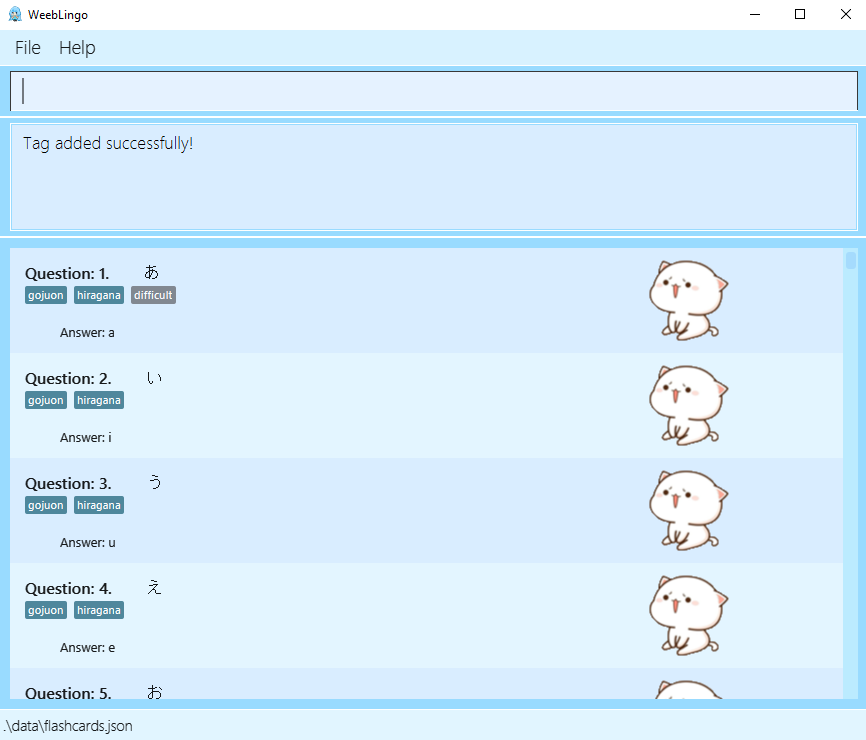
Deleting tags from a flashcard: deleteTag
Reads in a positive index and zero or more tags, and removes these tags from the flashcard at the desired index. If no tags are provided, all user-added tags will be removed from the flashcard.
Tagging of flashcards can only be done in Weeblingo’s Learn Mode.
Format: deleteTag INDEX [t/TAG]…
Examples:
deleteTag 3deleteTag 1 t/difficult
After successfully deleting sampleTag from the flashcard at index 3:
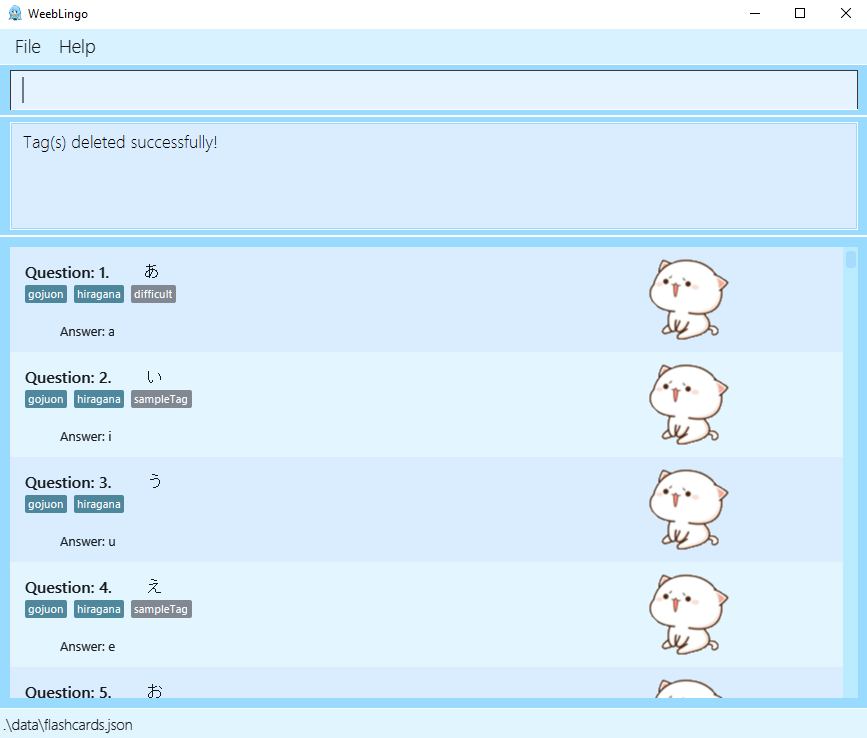
Quiz Mode Commands
Entering quiz mode: quiz
Enters Quiz Mode. The answer to all displayed flashcards will be hidden.
Format: quiz [t/TAG]…
- When used with tags, only flashcards that posses all specified tag(s) will be displayed.
- When used without tags, all flashcards will be displayed.
Examples:
quizquiz t/hiragana
Starting a quiz session: start
Starts a quiz session with randomly ordered flashcards.
Format: start [n/NUMBER] [t/TAG]…
- NUMBER specifies the number of questions for the quiz session.
- NUMBER specified should be a positive integer and less than number of available flashcards in the database.
- When used without a number, either all existing flashcards (if no tag is specified) or flashcards with specified tags will be tested.
- TAG specifies the categories of questions for the quiz session.
- There are currently four default tags, gojuon, hiragana, katakana and numbers.
- When used without tags, all categories of questions can be tested.
Examples:
startstart n/10start t/katakanastart n/5 t/gojuon t/hiragana
Before executing start command:
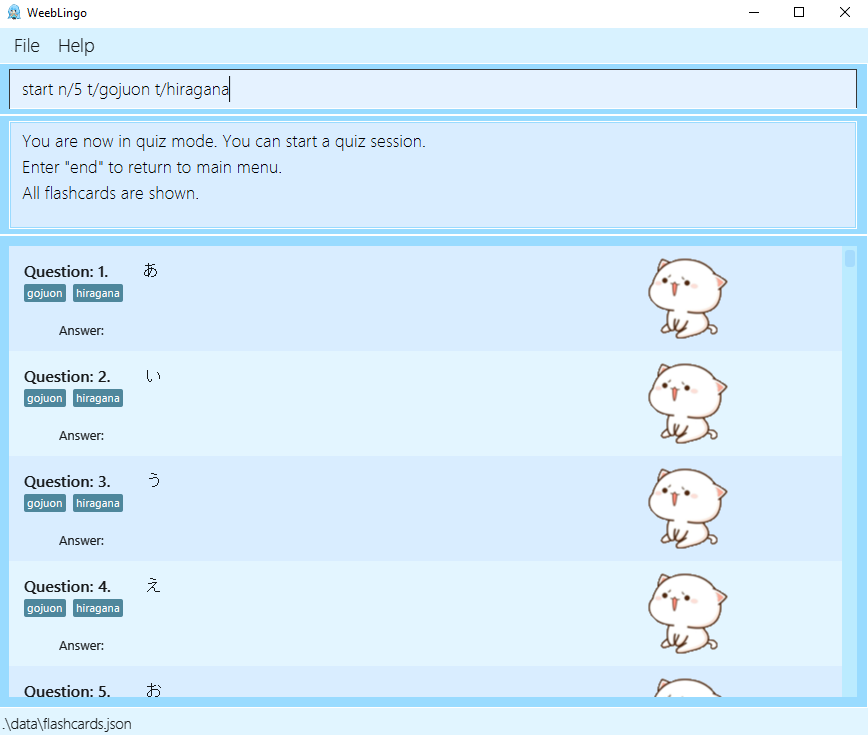
After executing start command:
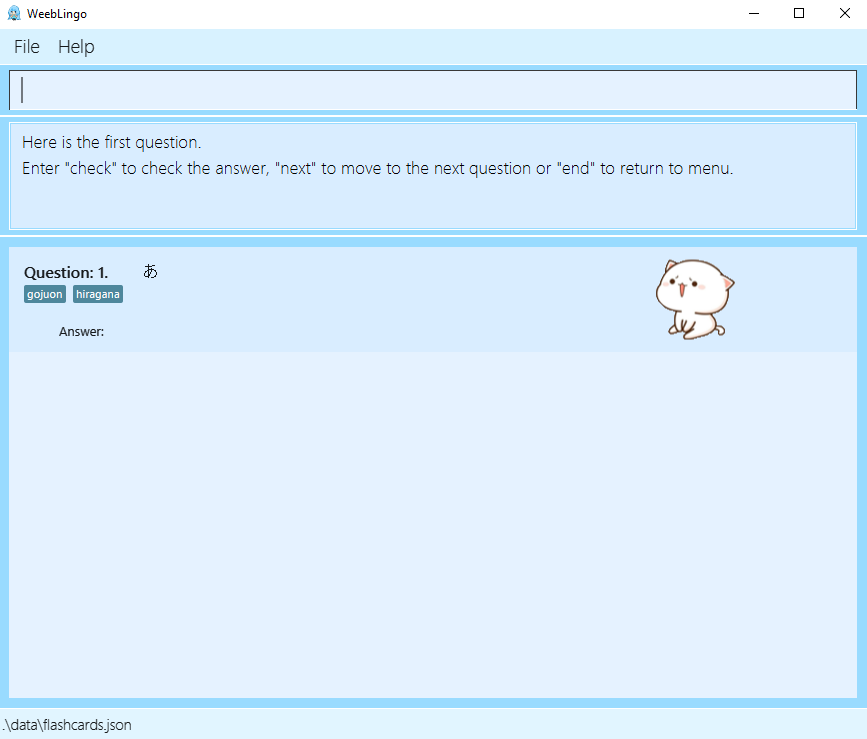
Checking flashcard answers: check
Checks if user attempt matches the answer of the currently displayed flashcard.
Format: check ATTEMPT
-
ATTEMPTis case-insensitive and ignores leading and trailing white spaces. - Each time the user checks an attempt, number of attempts increments by one.
- If attempt is correct, answer to the current flashcard will be displayed and number of correct attempts increments by one.
- If attempt is incorrect, user may choose to try again through
check, skip the question thoughnextor end the session throughend.
Examples:
check hicheck hI
If user attempt matches answer of flashcard:
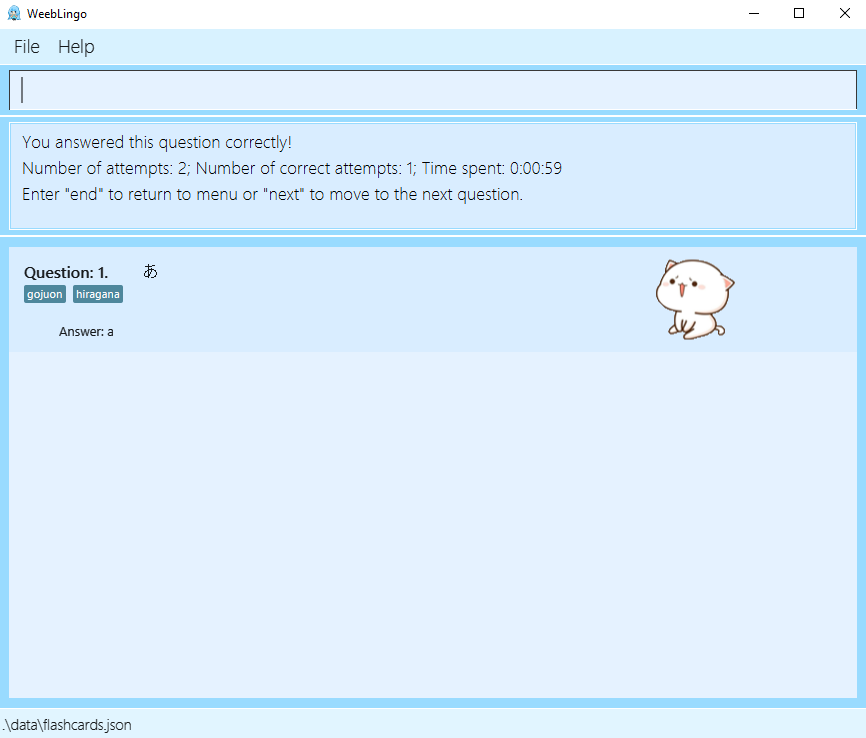
If user attempt does not match answer of flashcard:
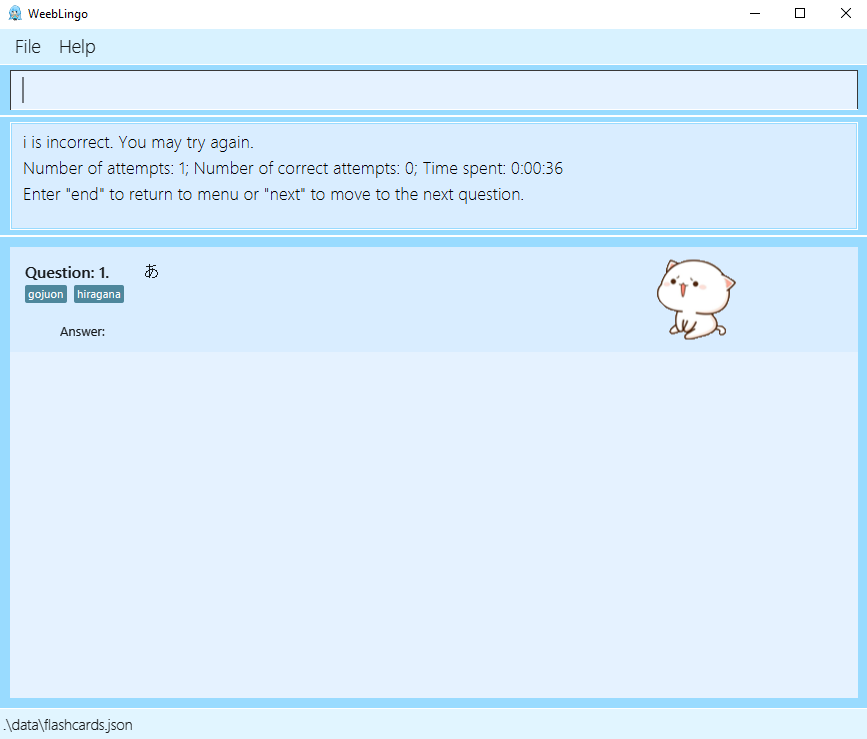
If user tries to answer already correctly answered flashcard:
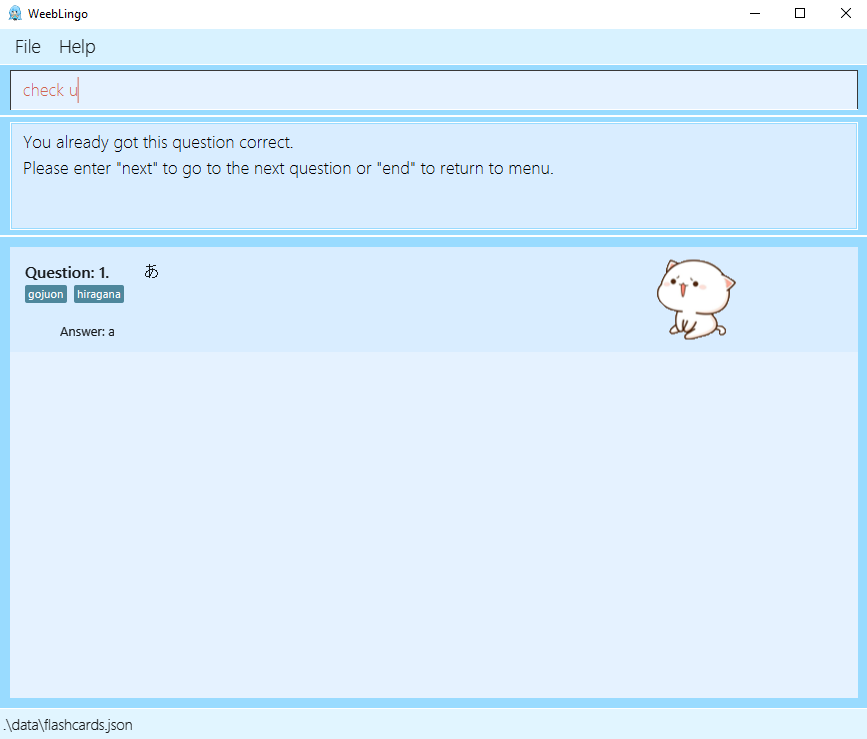
Going to next flashcard: next
Goes to the next flashcard in the quiz session.
Format: next
- If the quiz session has reached an end (i.e. no more flashcards to be tested), result statistic and
flashcards tested (with answers shown) will be displayed. User may choose to start a new session through
start, return to quiz view throughquizor return to menu throughend.
History Mode Commands
Entering history mode: history
View scores of all past quiz attempts.
Format: history
Example:
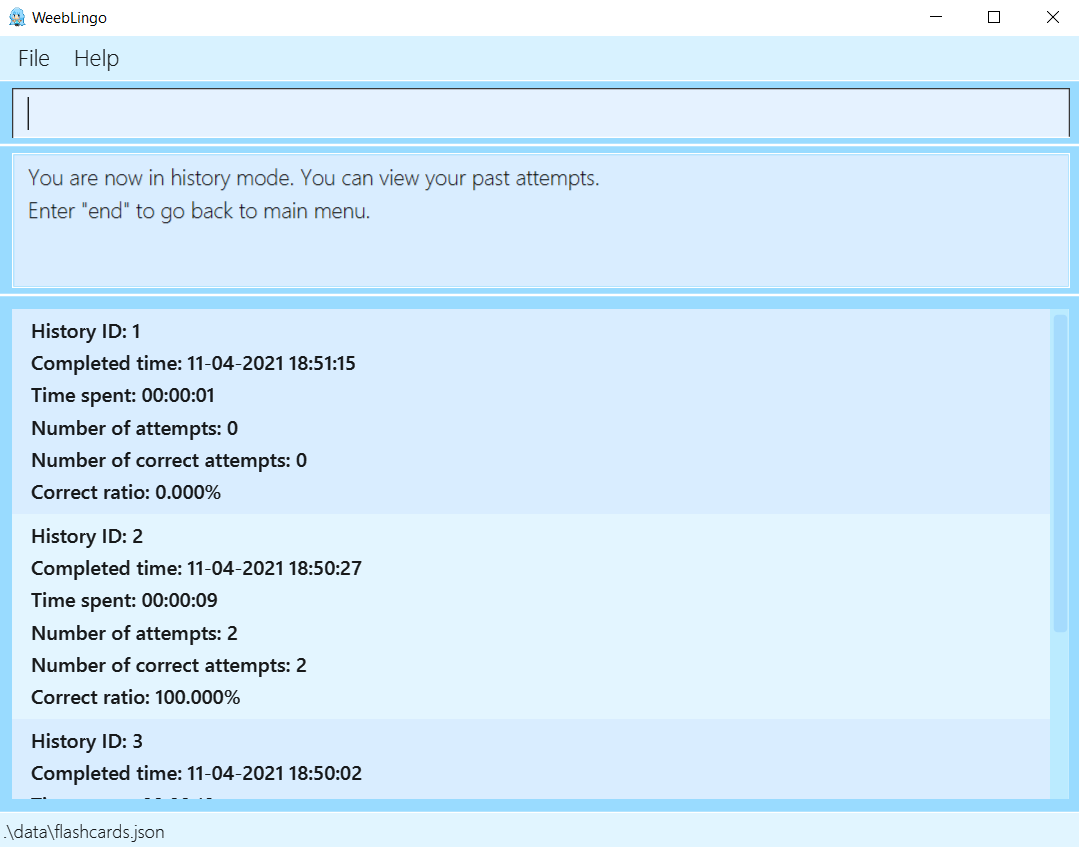
- If a quiz is left unfinished (i.e. there are still questions in the quiz), the history statistics will not be updated.
- If a quiz session has zero attempt, a default correct ratio of
0.000%will be recorded. - In future versions,
historywill provide more useful information to better optimize users’ learning experience.
Adding and removing flashcards [coming in v2.0]
These functions are likely to be included in future versions of Weeblingo, stay tuned.
Saving the data
Weeblingo data is saved in the hard disk automatically after any command. There is no need to save manually.
FAQ
Q: How do I transfer my quiz attempt scores to other computers?
A: Install the app in the other computer and overwrite the empty data file it creates with the file
that contains the data of your previous Weeblingo home folder.
Q: Can I add my customized flashcards?
A: Sorry, the current version of the application does not allow self-defined flashcards to be added. However, if you
are advanced and know how to manipulate the storage files, you can do so if you want. However, the application assumes
a certain format for each data field, thus if you modified the data wrongly, the app will use the fallback option, which
is to load the storage file with built-in default flashcards and tags.
Q: Why can’t I delete some tags?
A: Default tags are provided by the application to aid in the learning process and guide you along the way. You can,
however, add your own tags to any flashcard. The deletion of tags exists to complement this user tagging function,
in case you have a change of mind or typed any tag wrongly.
Q: I just want to do a short quiz! Is there any way to do that?
A: There are multiple ways to set up a shorter quiz session: one would be to start with a selected number of
questions, and let the application randomise some questions for you. The other option could be to tag questions you
would like to be tested on; starting with these tags will give you a quiz session with only these selected flashcards.
A combination of the above two options is also possible.
Command summary
| Action | Format, Examples |
|---|---|
| Learn |
learn [t/TAG]… e.g. learn, learn t/hiragana
|
| Tag |
tag INDEX t/TAG [t/TAG]… e.g. tag 1 t/difficult
|
| DeleteTag |
deleteTag INDEX [t/TAG]… e.g. deleteTag 1 t/difficult, deleteTag 3
|
| Quiz |
quiz [t/TAG]… e.g. quiz, quiz t/hiragana
|
| Start |
start [n/NUMBER] [t/TAG]… e.g. start, start n/5, start t/hiragana, start n/15 t/hiragana
|
| Check |
check ATTEMPT e.g. check he, check HE
|
| Next | next |
| History | history |
| End | end |
| Help | help |
| Exit | exit |
Note for Testers
By the nature of Weeblingo, it is inconvenient for testers who do not possess some elementary knowledge of Japanese to test our application.
Therefore, to facilitate testers, we have provided a list of flashcards which reside in the database of the current version of application for your reference. The link is here.